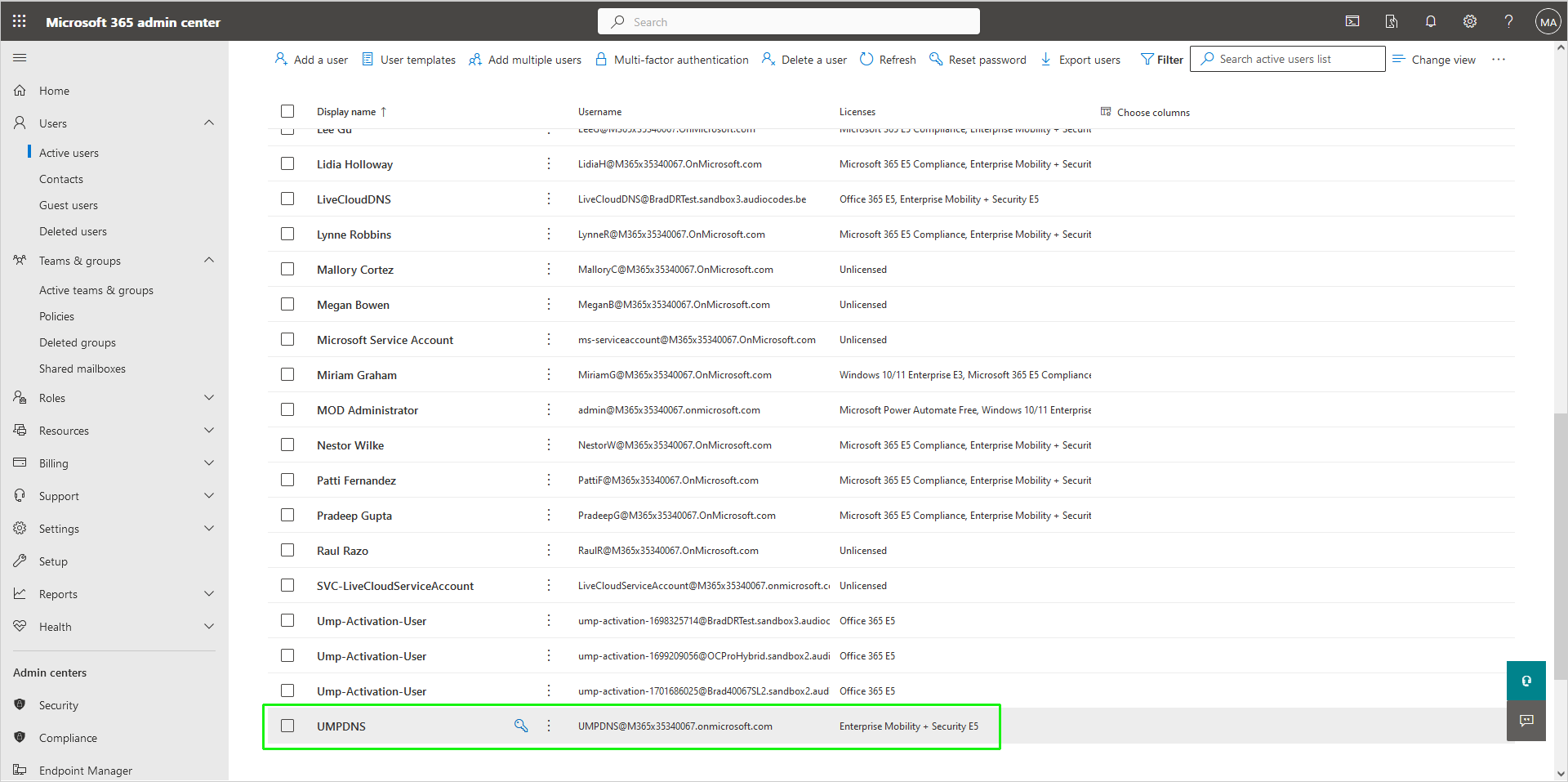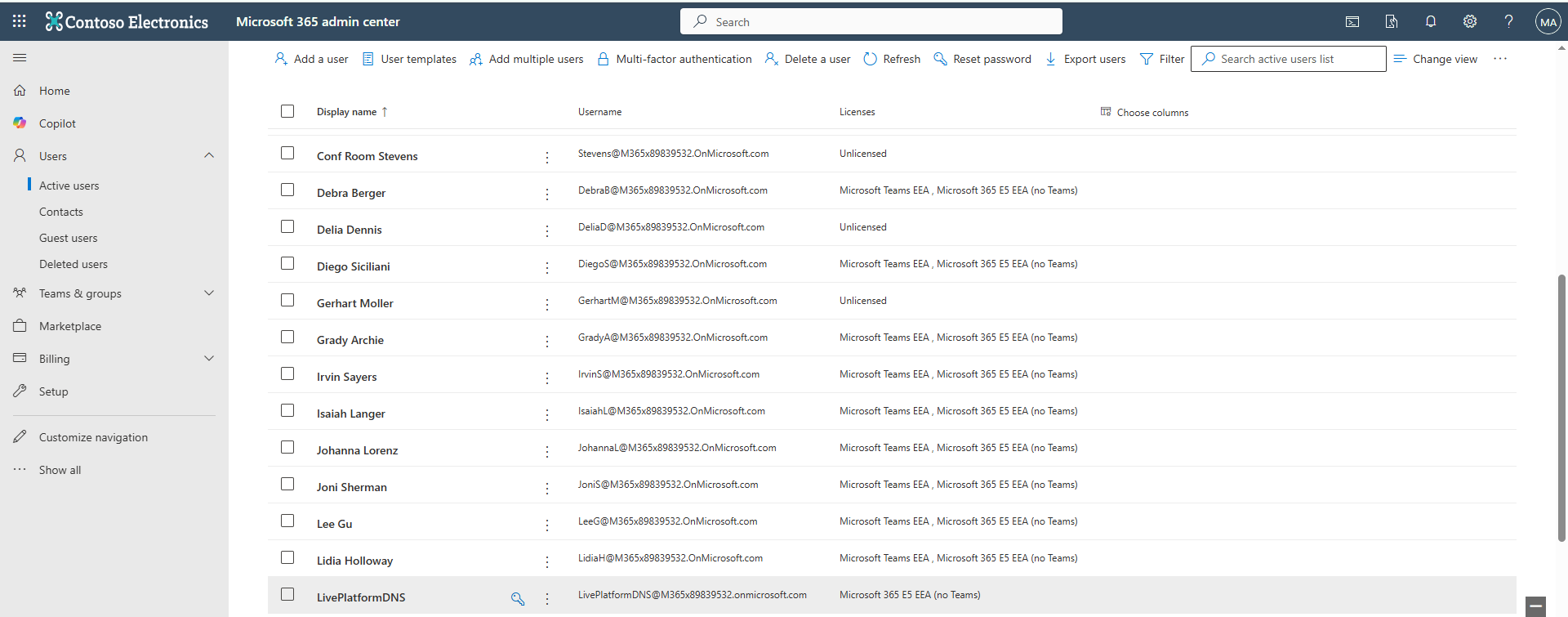Activate the Customer Domain
Activate the new domain by adding a licensed user with a Phone System license to your new sub domain.
| ➢ | To activate the customer domain: |
| 1. | In the Tenant’s Microsoft 365 admin center Navigation pane, select Active Users. |
| 2. | Select any user with an active license and click it. |
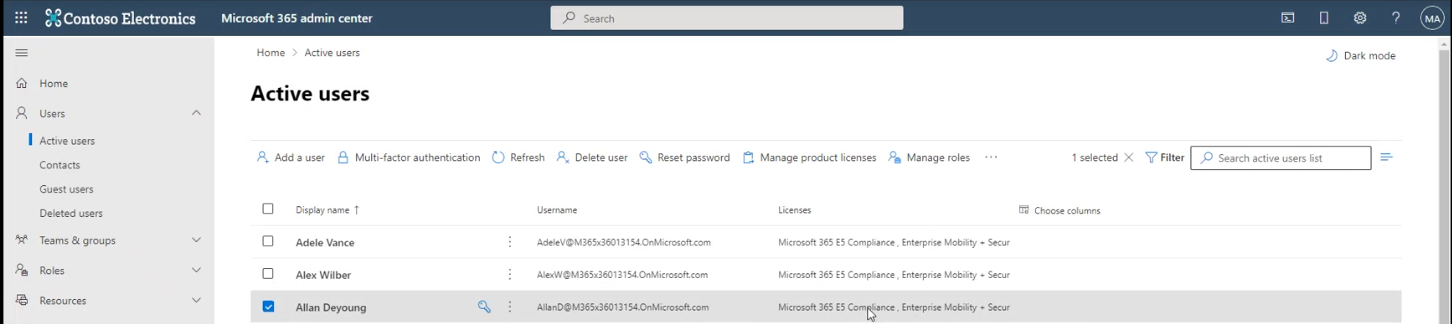
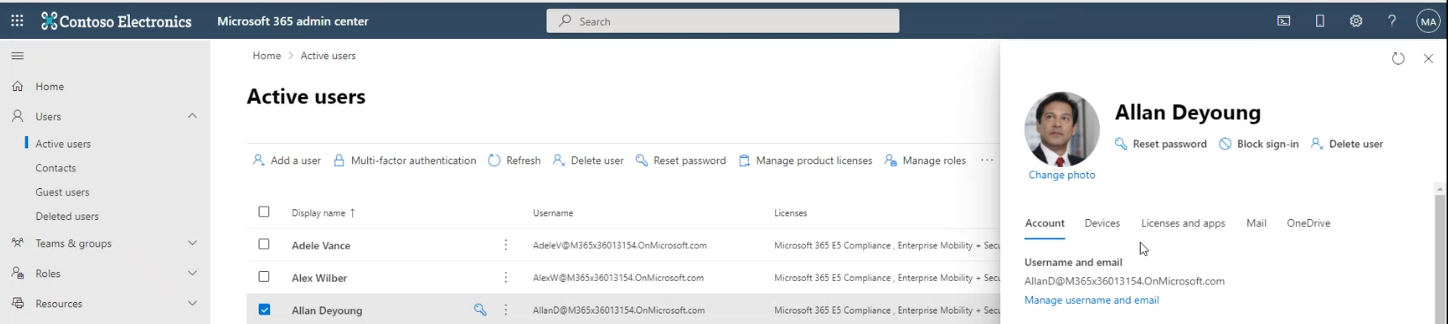
| 3. | Select the License and apps tab. |
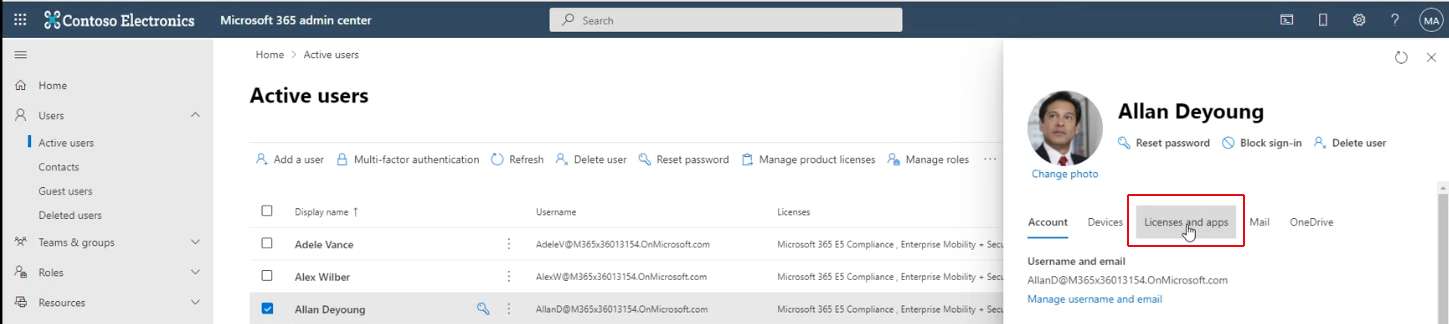
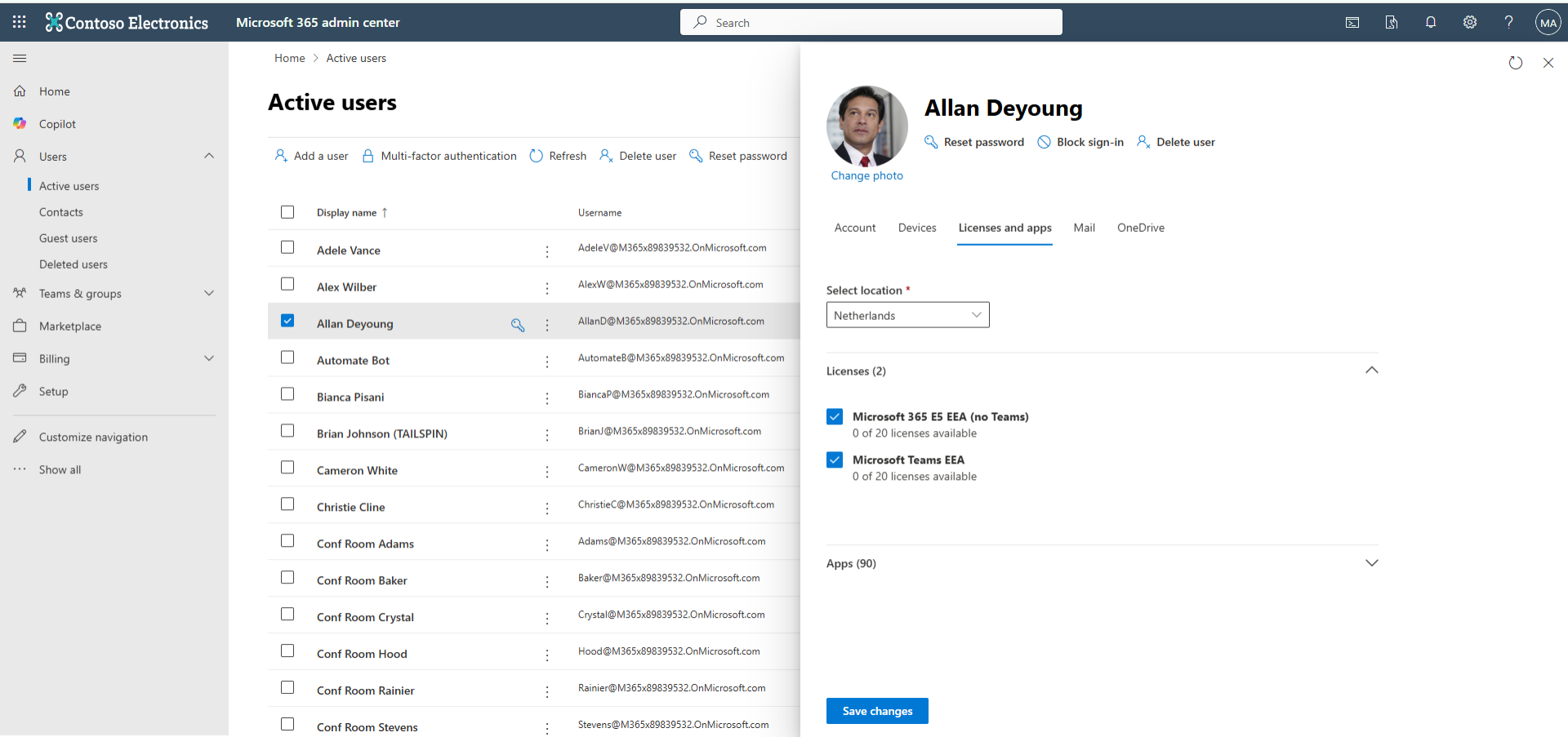
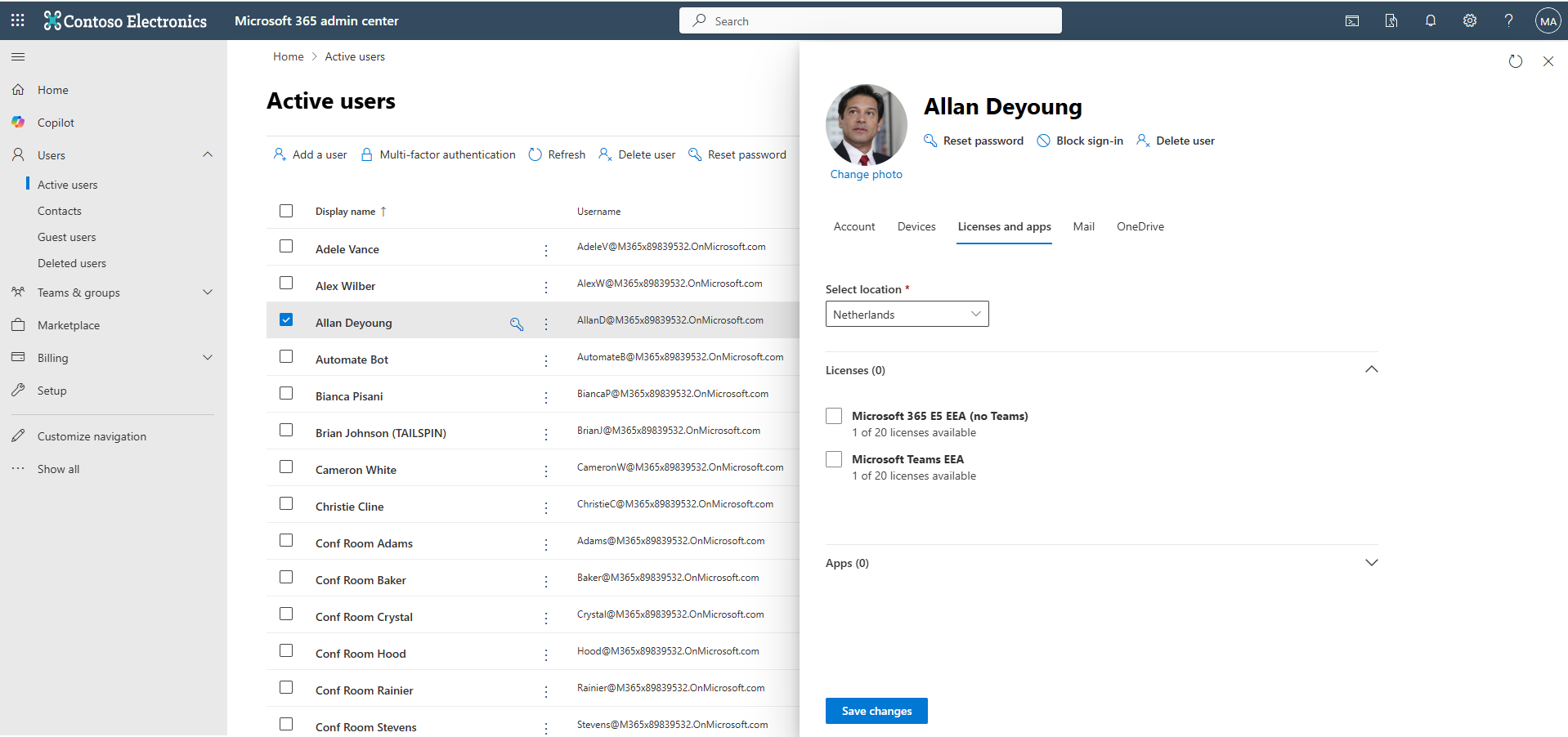
| 4. | Deselect all active licenses and then click Save changes. |
A confirmation is displayed.
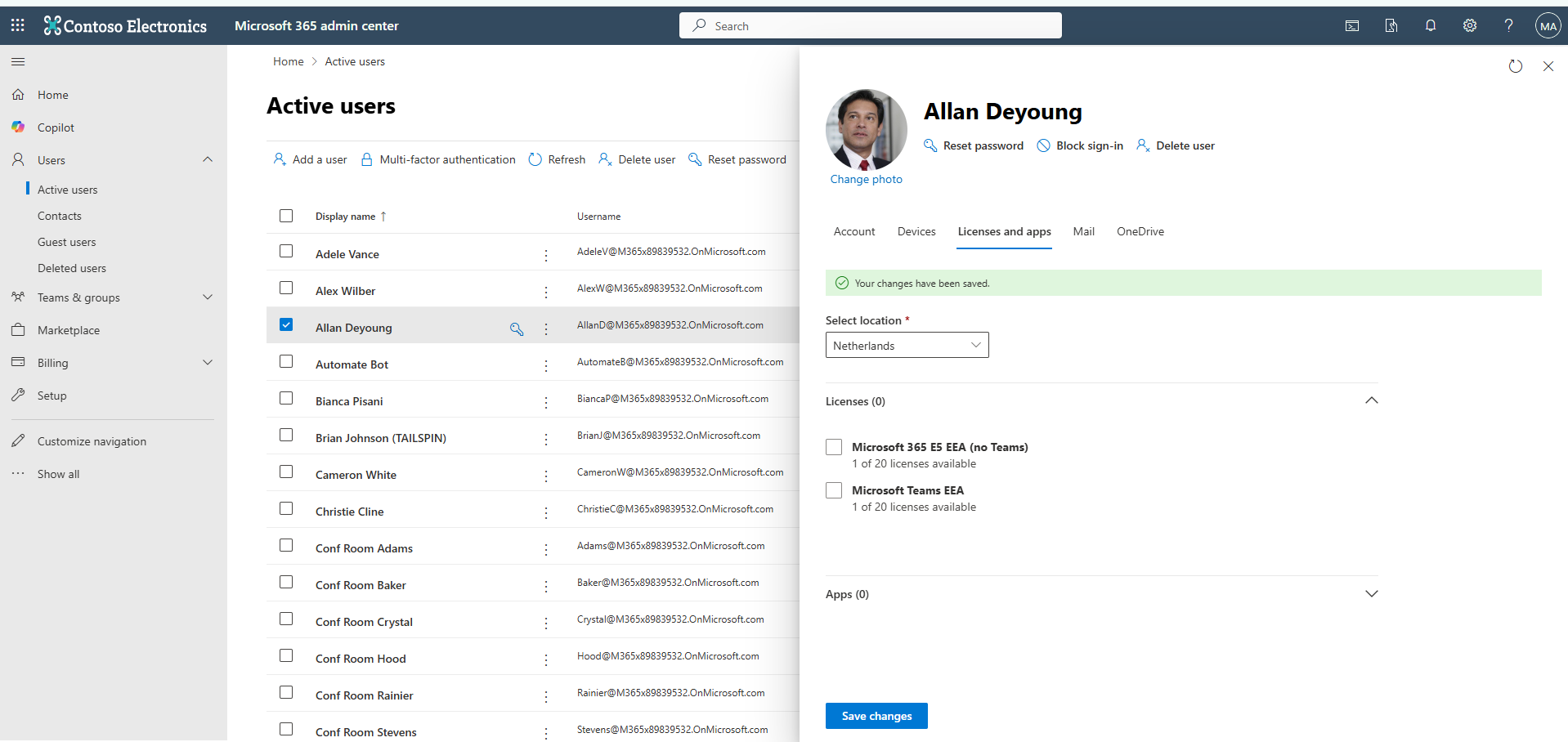
A free license is now available for assignment.
| 5. | Add a new user. For example, 'LivePlatform DNS' and associate it to your new Domain, and then click Next. |
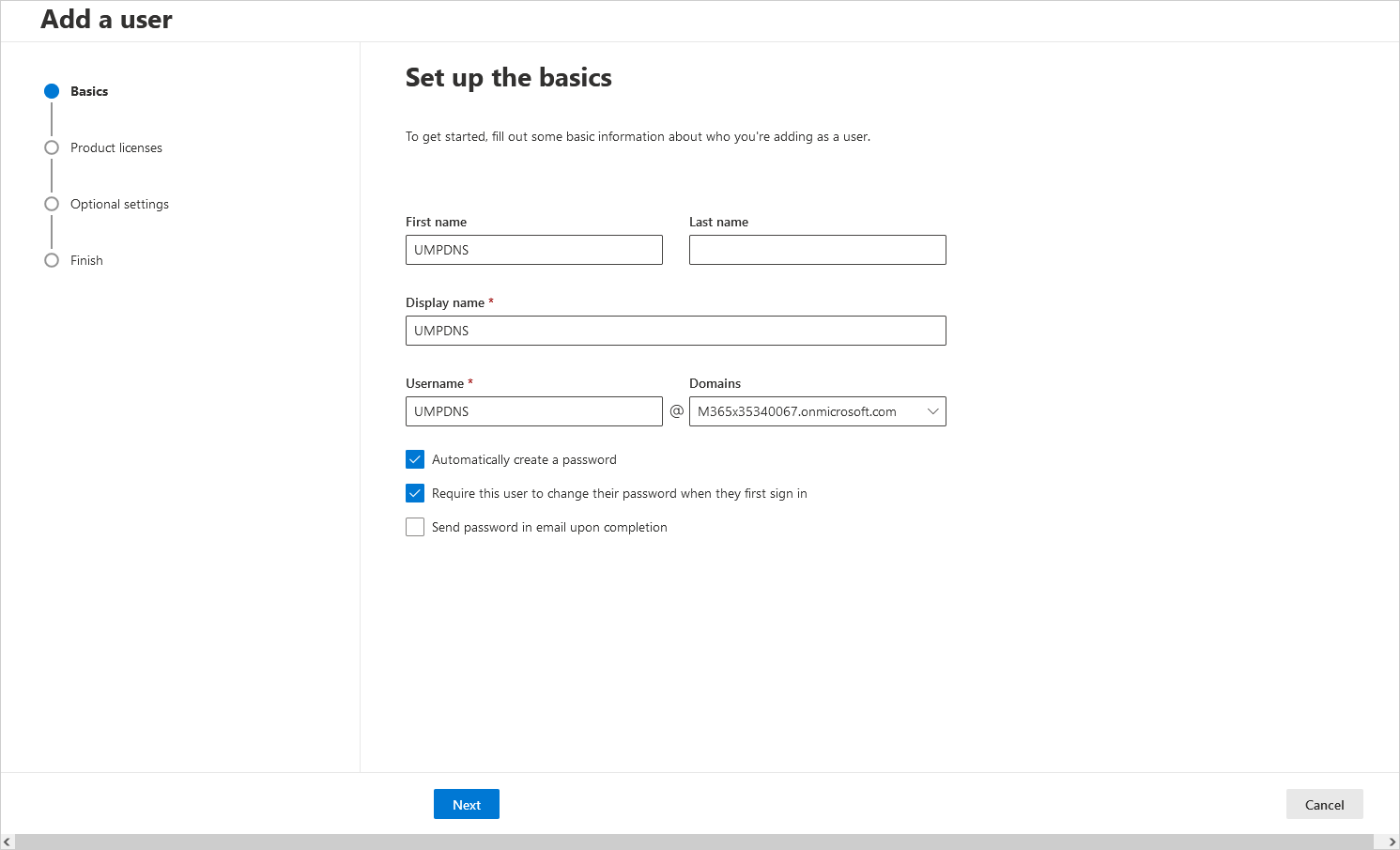
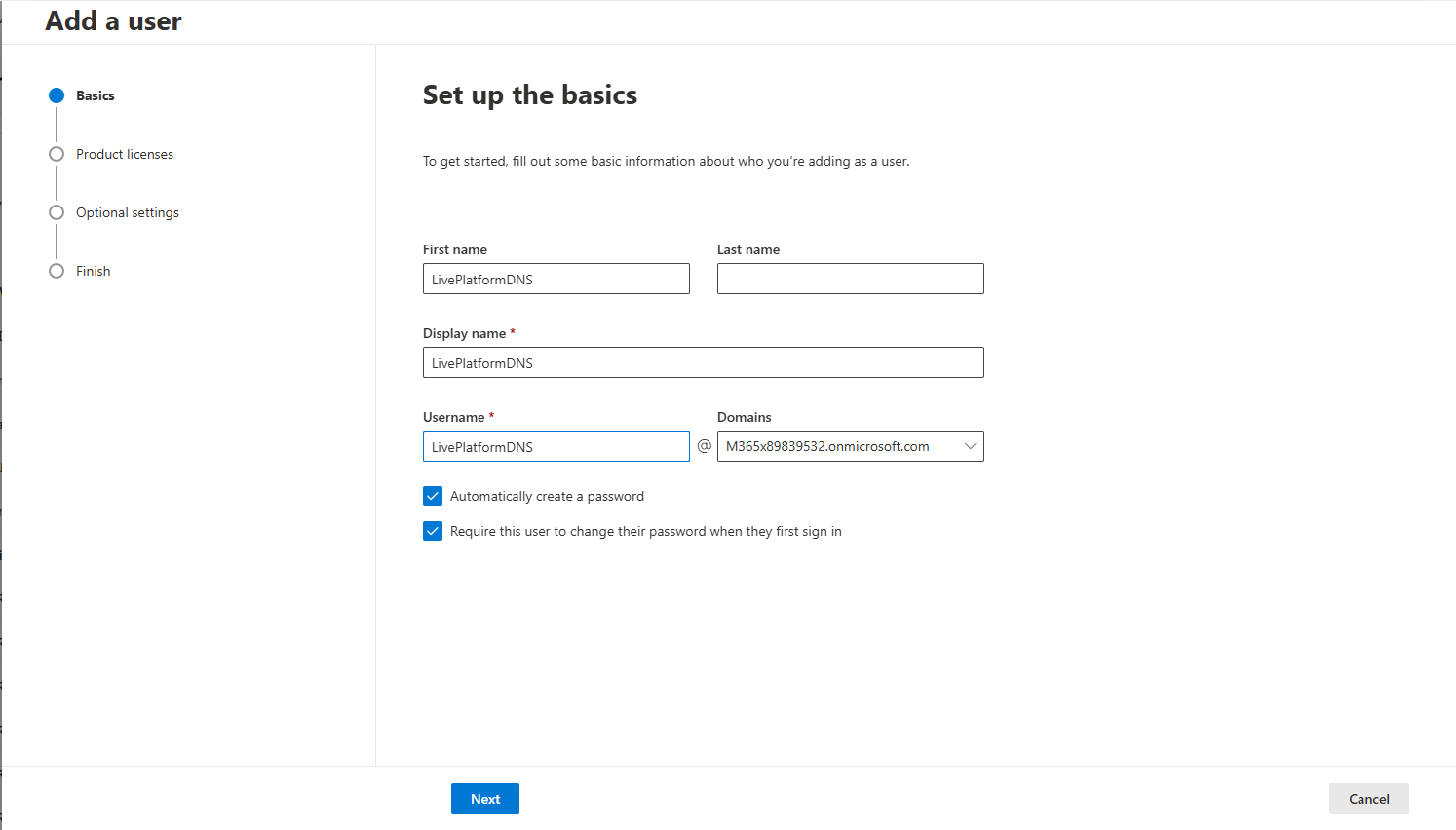
| 6. | Assign at least one of the product license types described in Verify License Availability for the new user, and then click Next. |
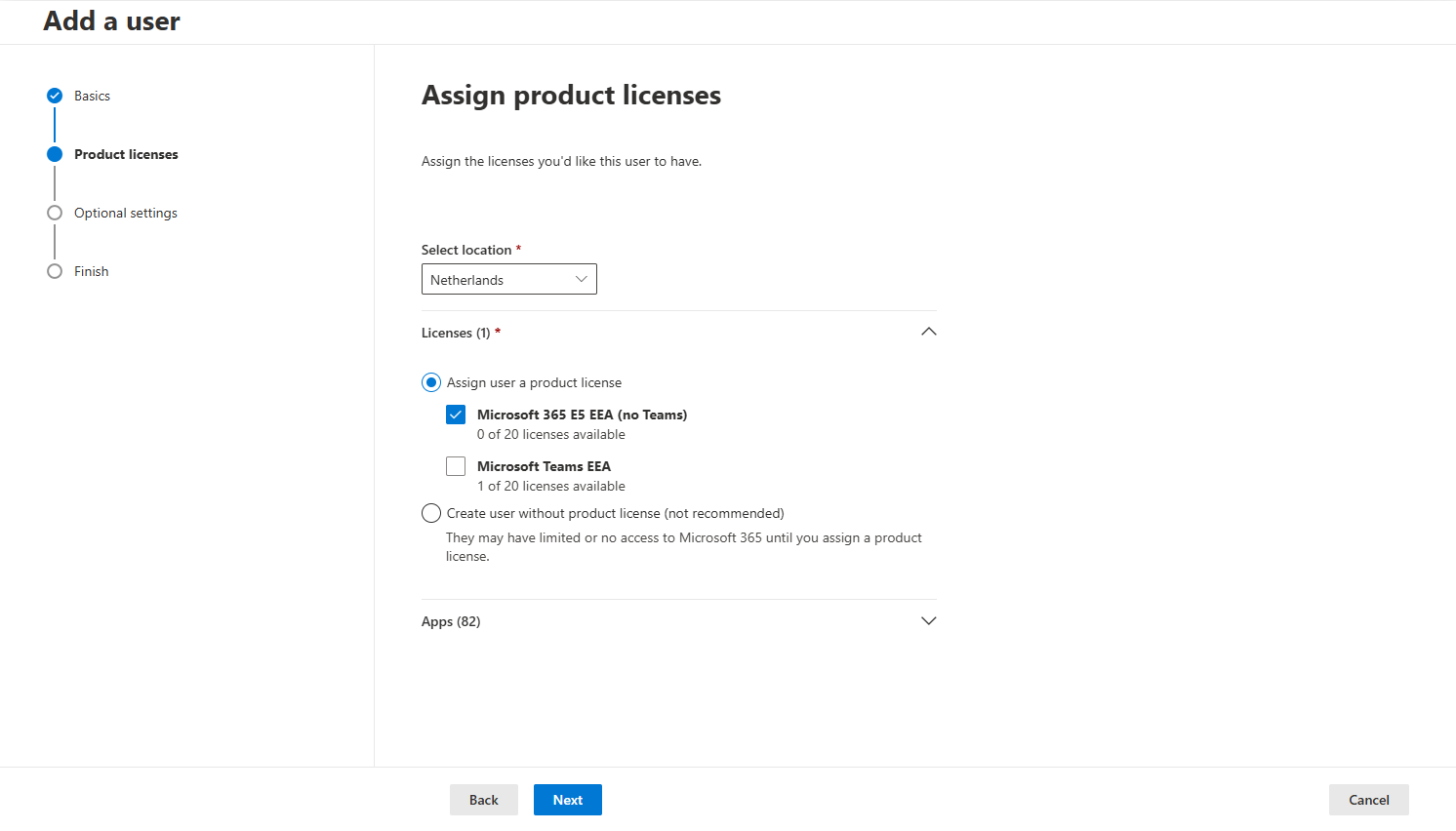
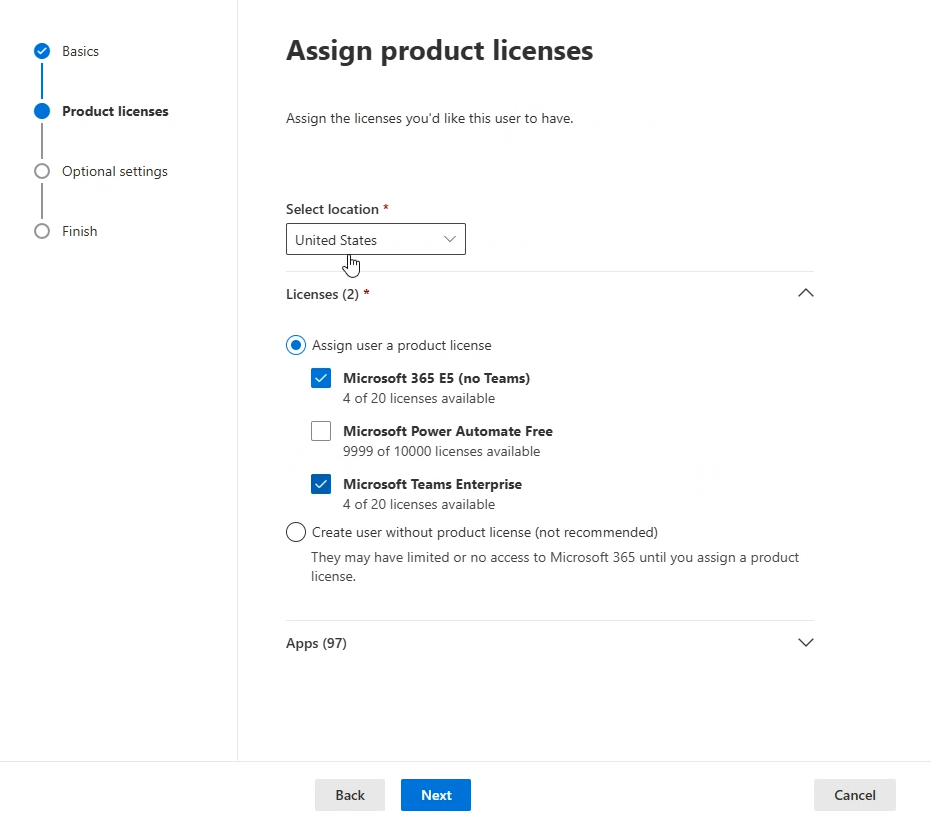
| 7. | Configure Optional Settings as required, and then click Next. |
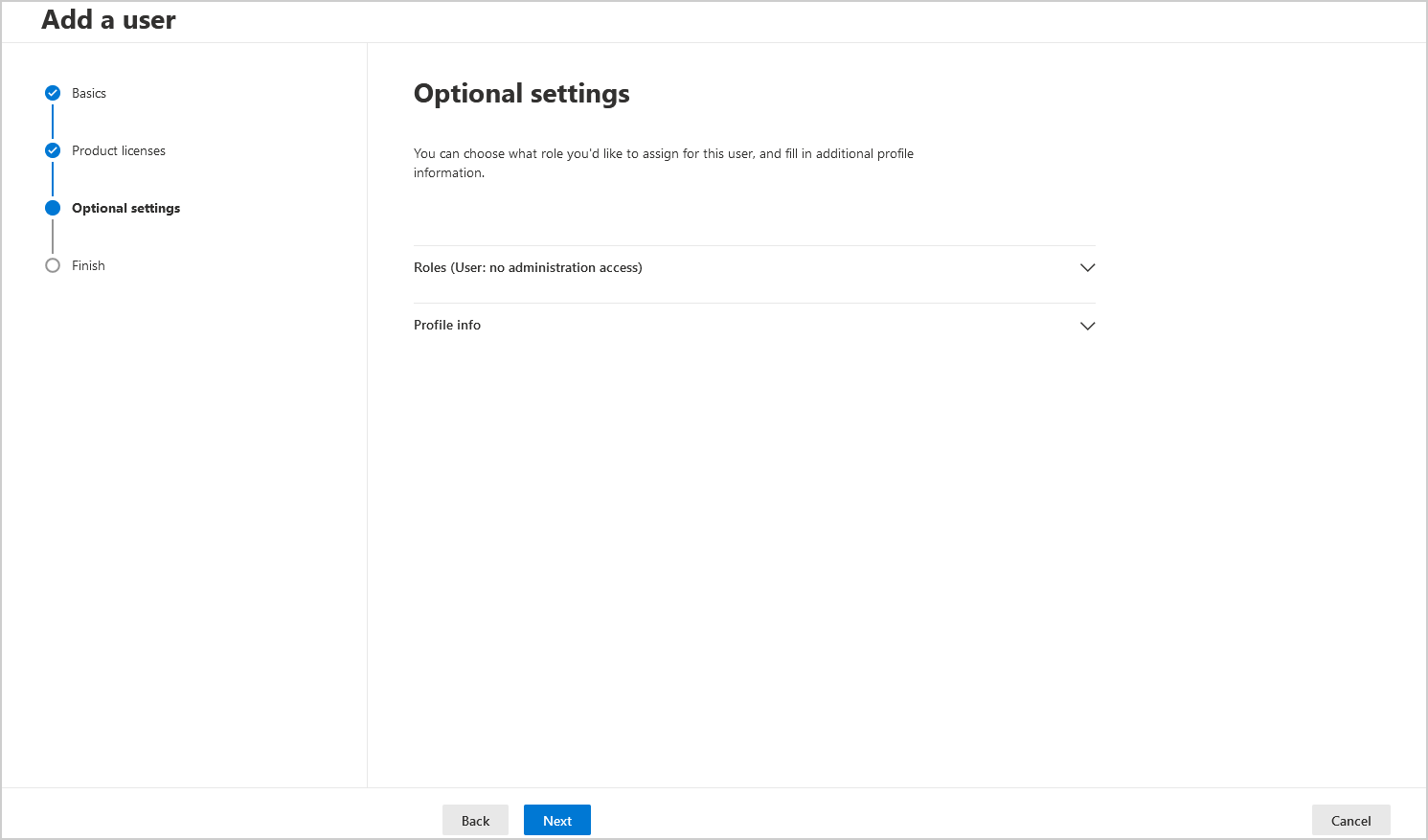
| 8. | Click Finish adding. |
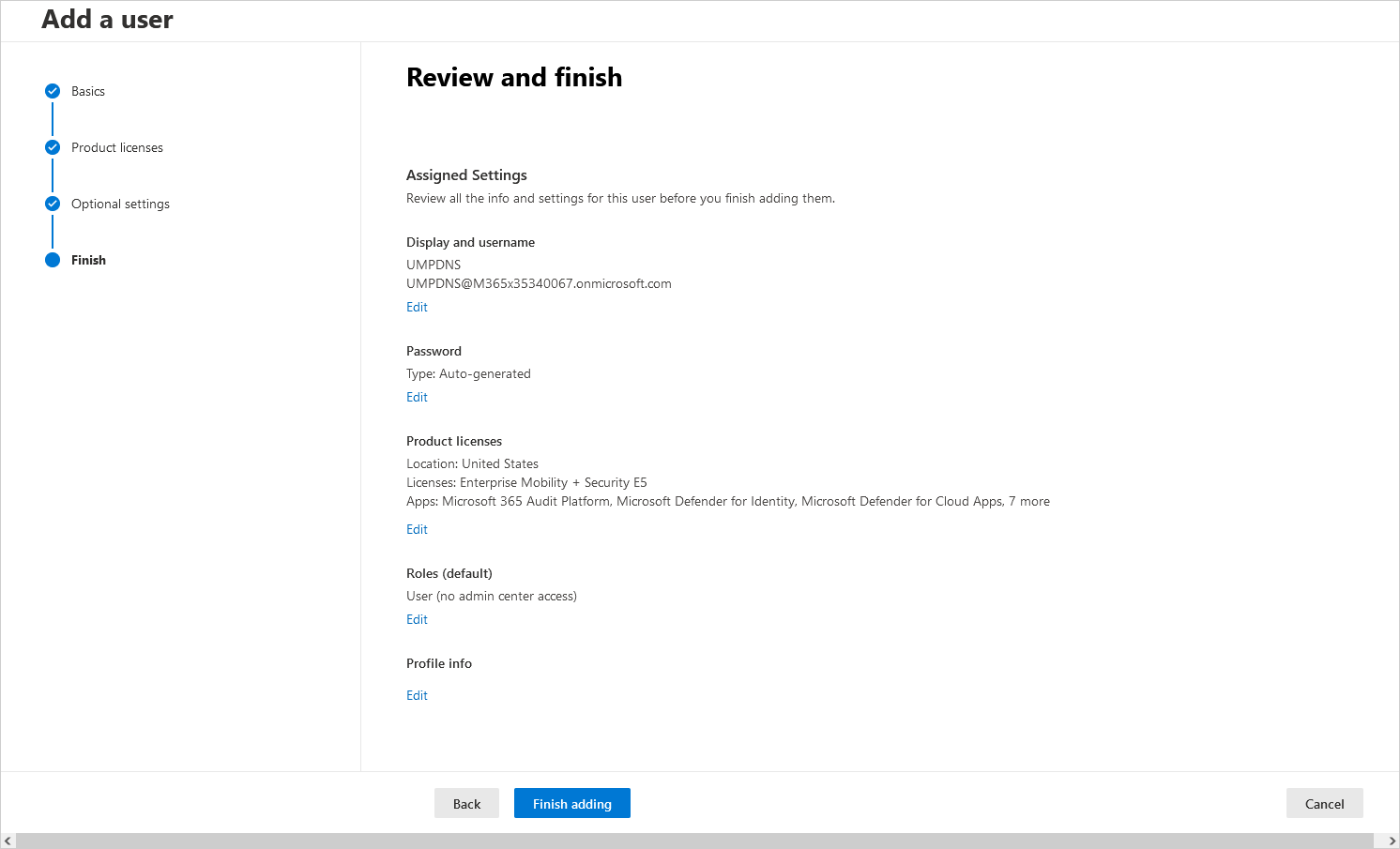
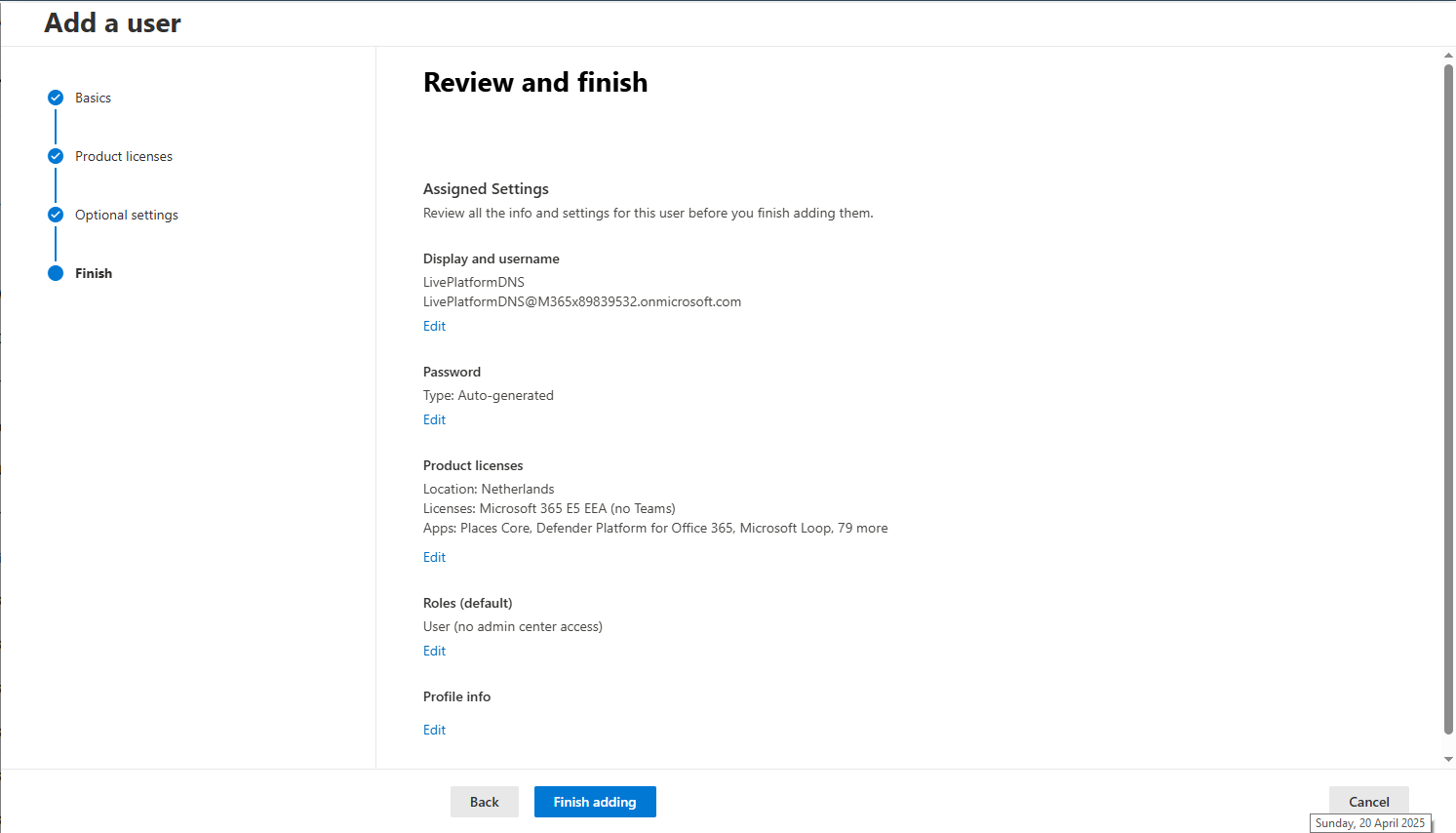
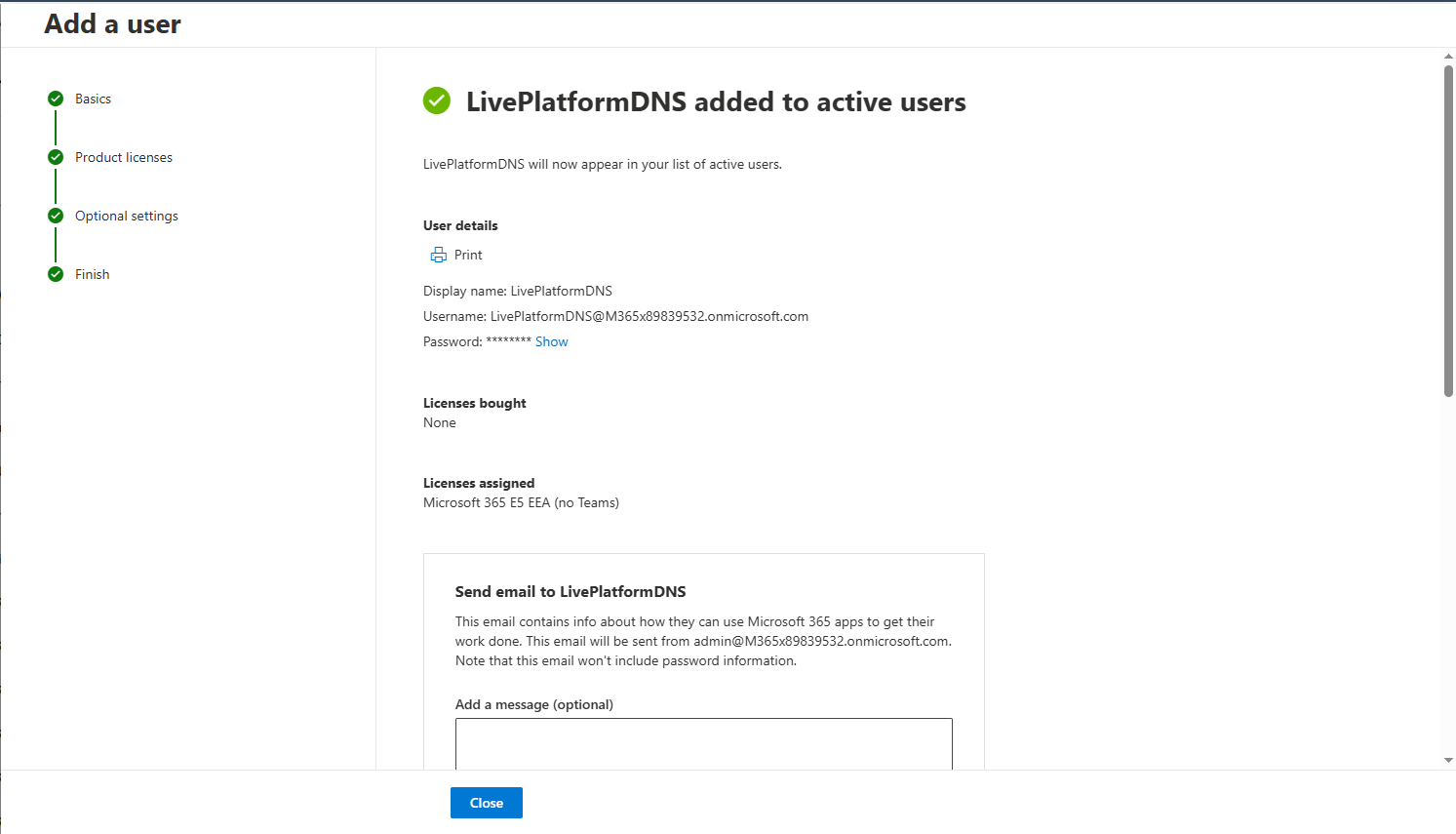
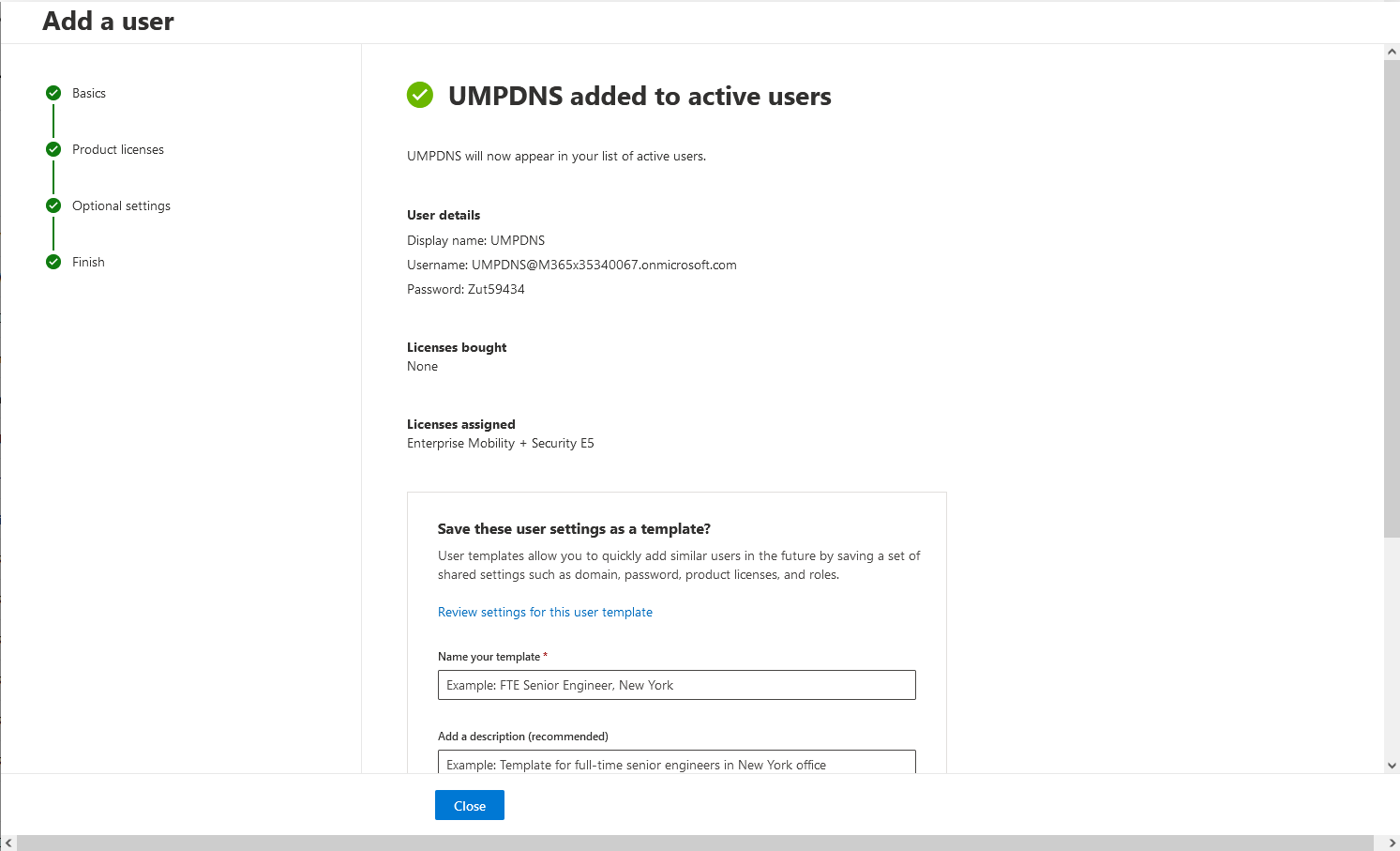
| 9. | Click Close; the new user is created and associated with the new domain. |
The details of the new user are displayed.